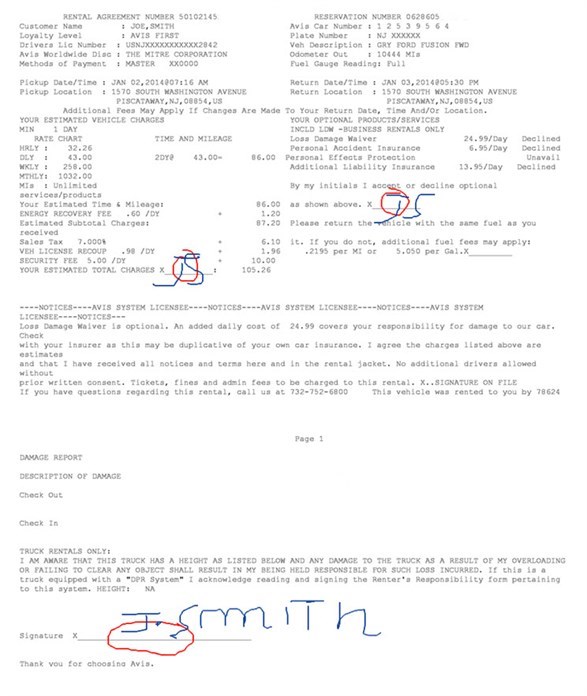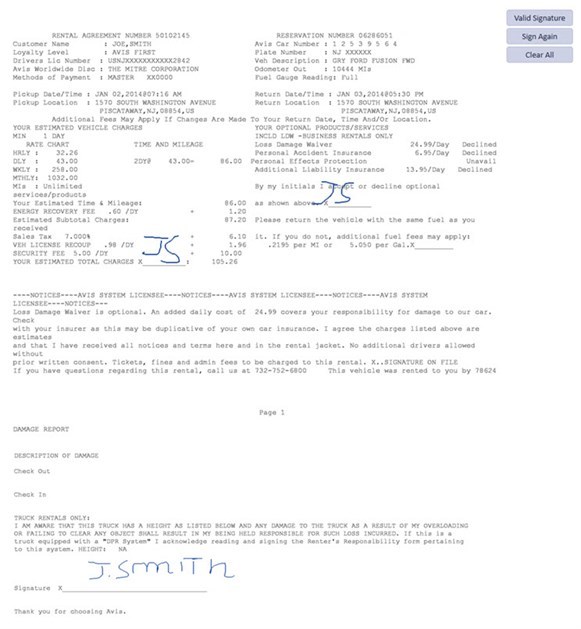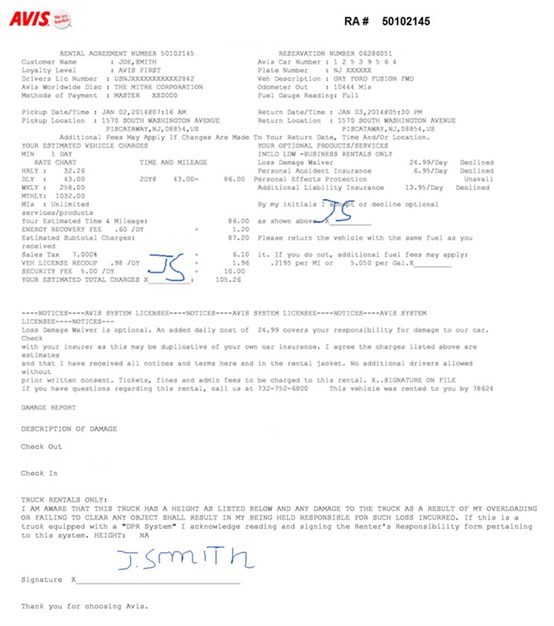Sign Up The Car Rental Software Contract

Step 3:
Sign The Car Rental Contract Either By fingur Or Mouse.
At this point the Avis car rental agent clicks the Sign button where the below contract will be shown up within the second monitor facing the Customer. Now there is a new image with the annotation where the customer will sign right where they are marked. When the customer is done with the signature process he or she will click the Confirm Signature button. The signature itself is stored separately to be combined later on with contract without the annotation as shown in the step 4 below.